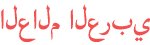المدة الزمنية 2:14
How to Use Snapchat Filters on Zoom Meetings
تم نشره في 2020/08/26
With Snapchat’s new desktop camera app, you can now use Snapchat’s fun filters on Zoom calls. Watch this video to learn how to use Snap filters on Zoom meetings. To begin, you’ll need to download the Snap camera for desktop. Go to https://snapcamera.snapchat.com/ . Then click Download. To agree to the terms of service, click the check box and enter your email address. Be sure to check the “I’m not a robot” check box and complete the captcha if necessary. Then click either Download for Mac or Download for PC. Complete the installation process following the instructions that appear on your screen, then launch the Snap Camera app. Be sure to give permission for the app to access your computer’s camera and microphone. Now you can click on any filter to apply it. Scroll down to browse more categories of filters. If there’s a specific filter you want to find, you can search for it using the search bar above. To integrate this camera with Zoom, open your Zoom desktop app. Then click the settings icon in the top right corner. Select Video. Click the dropdown beside “Camera” and select Snap Camera. You should now see a preview window in Zoom that shows you with whichever Snap camera filter you currently have applied. Control what filter you have on through the Snap Camera app and you’ll see it mirrored on Zoom. Now when you’re on a Zoom call, you can use the Snap Camera and apply whatever Snapchat filter you’d like! Check out our new line of Techboomers merch! Rock the Techboomers logo on shirts, hoodies, mugs, and more! https://teespring.com/stores/techboomers-merch Visit http://www.techboomers.com for over 100 free courses on all of today's most popular websites & apps!
الفئة
عرض المزيد
تعليقات - 142