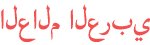المدة الزمنية 10:52
EPSON L120..How to fix Epson L120 paper jam error
تم نشره في 2019/10/13
Problem Description When printer is turned on, Two flashing lights at the same is observable. On monitor screen we can see error message "Paper jam" 1. Epson L120 two blinking lights at the same time. 2. Paper jam error screen with no paper inside the printer at all. 3. Detach first the ink tank from the printer. 4. Carefully flip the printer. To expose the bottom part of the printer. 5. Remove the screw to remove the waste pad ink compartment. 6. Carefully and hook the lock spring and slide the clip of the paper feeder guide. 7. Draw out the plastic lock to detach the roller 8. Rotate the roller back and forth. 9. If the roller will move on both ways open the roller for the spring is cut off. Reassemble it. 10. On this case the roller is fine. Just like the roller compartment.Maybe dust and paper debris are making this error. 11. Return the roller to its compartment and make sure it is proper done. 12. Attach the waste pad ink compartment with its screw. 13. Lets test the printer. Power on the printer the blinking lights are now gone. 14. Test have some test print. The paper jam error display on screen is now gone.We have fix the printer. Feel free to comment and make suggestion.Hope will like and share this video and don't forget to subscribe. Just hit the bell to be notified for new videos..Thanks .. /channel/UC5YJopEfM6_DETV08O5QSvw
الفئة
عرض المزيد
تعليقات - 128