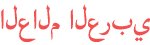المدة الزمنية 3:10
How to Reset TP-Link WiFi Router Forgotten Password
تم نشره في 2021/01/02
How to Reset TP-Link WiFi Router Forgotten Password How to change Wifi password in mobile: /watch/8guDv7FK2MJKD Step 1. Reset TP-Link Router To Factory Default Settings. Look for the RESET button often found on the rear panel of the router. Push this button for at least 10 seconds to reset the device. Release the button and allow the router to restart with the default factory settings. The factory default settings should now be restored. Log back into your router to begin re-configuring the device. Step 2. Change Your WiFi Password. Open web browser and type tplinkwifi.net of the wireless router in the address bar, and press Enter. Type the username and password in the login page. admin/admin Click Wireless on the left side of the page. Click Wireless Security. This option is below the Wireless menu on the left side of the page. Type in a new password. Click Save. - See more: How To Block WiFi Users in TP-Link Router (TL-WR841N): /watch/AWac7pwfV0efc How to Find the Forgotten Wifi Password on Android 12: /watch/I8YZEkJIRJFIZ
الفئة
عرض المزيد
تعليقات - 61