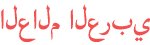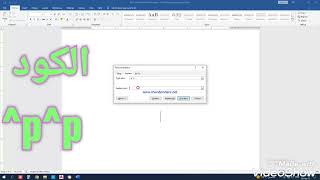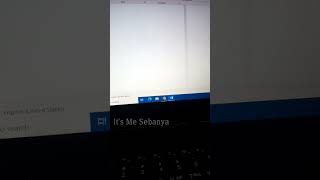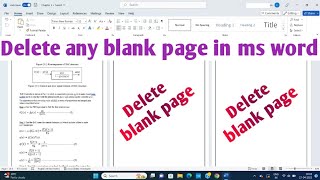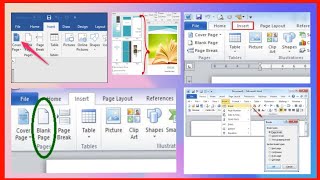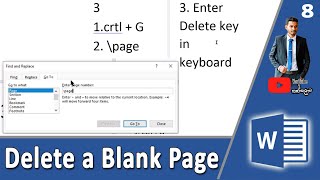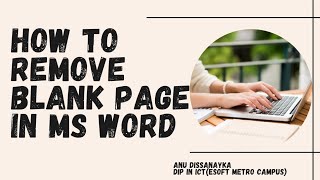المدة الزمنية 1:12
How to Quickly Remove Blank Pages from a PDF | Save Paper
تم نشره في 2023/03/23
This video will show you how to remove blank pages or a range of pages from a pdf. With this method, you can quickly remove blank pages to save printing blank paper which is a waste and then you could print/email/transfer them to other staff/clients/friends etc. If you're looking to improve your office efficiency or learn how to remove blank pages, then this video is for you! We'll show you how to remove blank pages from a pdf efficiently in no time at all and discuss some of the benefits of using this method. After watching this video, you'll be able to remove blank pages from your documents like a pro! Easy step-by-step guide. more details can be found here: https://pdf-tips.com/how-to-remove-blank-pages-from-a-pdf/ Adobe Acrobat Trial can be downloaded here: https://www.adobe.com/uk/acrobat/free-trial-download.html Note: Once this is set up it's a quick and easy process to remove all blank pages in pdf, please follow the below step-by-step instructions:- 1. Make sure Adobe Acrobat Pro full version is installed 2. Open the source PDF in Adobe Acrobat 3. Click on the Left toolbar and select "Page Thumbnails" to expand that view 4. Now find the separator bar and left mouse down and drag it to the right so you have a view of all the pages on one page 5. Now press CTRL Key down and left mouse click on the pages to delete 6. Press 'DEL' or 'DELETE' key on your keyboard and click 'OK' to the delete pages message 7. All Done 8. Click the File menu, Save As... to save your changes to a new file This will ask you for a new filename, click save and then you can transfer/email your pdf to your colleagues knowing the blank pages have been removed. All done. If you want to see more videos like this then please click the "Subscribe" button below, thanks. #pdf-tips #pdf #tips #howto #adobe #acrobat #redact www.pdf-tips.com
الفئة
عرض المزيد
تعليقات - 1