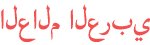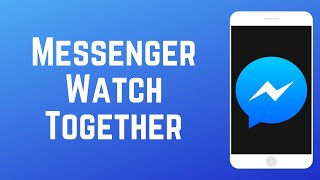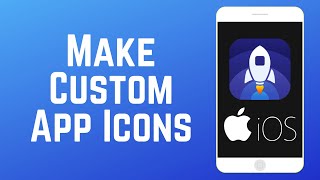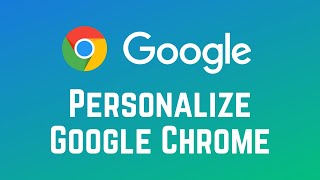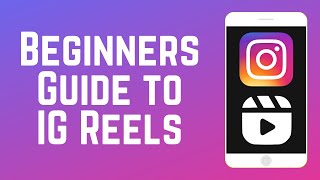المدة الزمنية 1:53
How to Add and Customize Widgets on iOS 14
تم نشره في 2020/09/24
With iOS 14, you can now add useful and fun widgets to your iPhone home screen. Watch this video to learn how to add and customize widgets on your iPhone on iOS 14. #iOS14Widgets #iPhoneWidgets To begin adding widgets to your home screen, hold your finger down on one of your existing app icons and select Edit Home Screen to get into editing mode. Then, tap the plus sign to add a new widget. Scroll down to see all the widget options. To quickly find something specific, type in the search bar at the top. Tap a widget in this menu to select it. Then choose the size of widget you want to use. Small widgets take up the space of 4 app icons in a 2 by 2 square, and medium widgets take up the space of 8 app icons in a 2 by 4 rectangle, and large widgets take up the space of 16 app icons in a 4 by 4 square. Tap Add Widget at the bottom to add it to your home screen. Then, you can easily drag it wherever you’d like it to appear on your home screen, the same way you can with normal app icons. If you drag one widget on top of another, you can create your own custom Smart Stack. With widget stacks, you can scroll up to see the various widgets you’ve stacked together, without cluttering your screen with each individual widget. Check out our new line of Techboomers merch! Rock the Techboomers logo on shirts, hoodies, mugs, and more! https://teespring.com/stores/techboomers-merch Visit http://www.techboomers.com for over 100 free courses on all of today's most popular websites & apps!
الفئة
عرض المزيد
تعليقات - 2